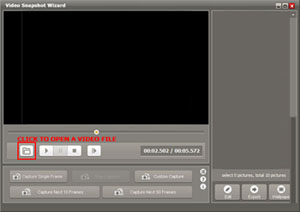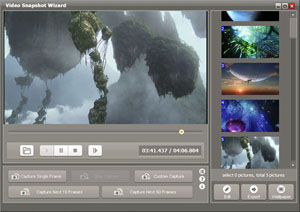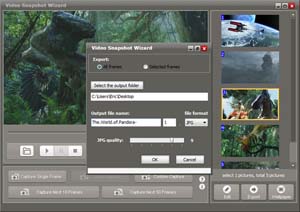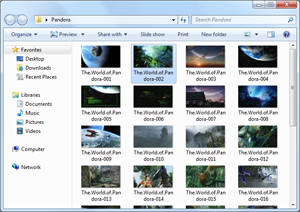How to Capture Frames From Any Video With Video Snapshot Wizard?
Video Snapshot Wizard is a professional Windows software to capture still images from video. Users often use this software to grab some great pictures from their video files, and then print them or share them with friends. Further more, the powerful frame-by-frame seeking and capturing functions make this software become a very easy-to-use video frame capture software tool. Here is the step by step tutorial to learn how to capture sequences of video frames with Video Snapshot Wizard.
Step 1: Import a video
Launch your Video Snapshot Wizard and click "Open" button to load a video file. If you don't have it please click here to download a demo version for free.
Step 2: Capture frames from video
Play the video with built-in video media player. You can click progress bar to jump to your favorite part, and then click CAPTURE buttons to grab video frames on the screen currently.
The software support two grabbing modes: Single Frame Capture mode and Batch Frame Capture mode. Click "Capture Single Frame" button to grab single picture, or you can grab a sequence of images frame-by-frame with "Capture Next 10 Frames" button.
Step 3: Save captured frames
Click the button Export >> Export Captured Frames to save, support save as JPG, BMP, GIF, PNG file format.
Step 4: Done
Locate in the folder you specified in previous step to view the images.